Python
Tkinter
Building GUI Applications with Tkinter
Introduction to Building GUI Applications with Tkinter
Graphical User Interfaces (GUIs) play a crucial role in modern software development by enhancing user experience and making applications more intuitive. Among the many tools available in Python, Tkinter stands out as a built-in, easy-to-use, and robust library for creating GUI applications. In this post, we will explore the complete process of building GUI applications using Tkinter. We'll walk through essential concepts, the fundamental structure of a Tkinter program, and provide a hands-on example to solidify your understanding.
Setting up the Tkinter Environment:
Before we dive into building graphical interfaces, it's important to ensure your development environment is properly set up. One of the biggest advantages of Tkinter is that it comes bundled with Python, so there's no need to install it separately.
As long as you have Python installed (preferably version 3.x), Tkinter should already be available on your system. To verify this, you can open a Python shell and type:
import tkinter
print(tkinter.TkVersion)
The Basic Structure of a Tkinter Application:
Tkinter applications follow a consistent structural pattern that makes it easier to build and scale projects. Below is a step-by-step breakdown of the typical workflow when developing a Tkinter GUI:
1. Importing the Tkinter Module:
The first step in any Tkinter application is to import the module. It's a common convention to import Tkinter using the alias tk for convenience:
import tkinter as tk
2. Creating the Application Window: Every Tkinter app begins with a main window, which serves as the root container for your GUI components. This is done by creating an instance of the Tk() class:
window = tk.Tk()
You can further customize the window’s title, size, and icon:
window.title("My First Tkinter App")
window.geometry("400x300")
3. Adding Widgets: Widgets are the building blocks of a GUI. Tkinter provides a wide variety of widgets to choose from—such as Label, Button, Entry, Checkbutton, Radiobutton, Text, and more.
For example, to add a welcome message:
label = tk.Label(window, text="Welcome to Tkinter!")
label.pack()
The pack() method places the widget inside the window using the Pack geometry manager, which automatically arranges widgets in blocks.
4. Configuring Widget Properties: Tkinter widgets are highly customizable. You can change properties like font style, size, background color, and more using either constructor arguments or the .config() method:
label.config(fg="blue", font=("Helvetica", 14))
You can also assign functionality, such as linking a button to a function:
button = tk.Button(window, text="Click Me", command=my_function)
button.pack()
5. Handling Events: Interactivity is what makes GUI applications come to life. Tkinter supports event-driven programming, allowing you to respond to user actions like:
- Button clicks
- Key presses
- Mouse movement or clicks
- Window closing
There are two primary ways to handle events:
- Using the command parameter for buttons and similar widgets:
def greet():
print("Hello!")
tk.Button(window, text="Greet", command=greet).pack()
- Using the bind() method to attach custom functions to events:
def on_key(event):
print(f"Key pressed: {event.char}")
window.bind("<Key>", on_key)
This makes your application dynamic and responsive to user input.
6. Running the Application :
After setting up the widgets and event handlers, you start the main application loop with:
window.mainloop()
This line keeps the window open, listens for events, and updates the UI as needed. Without it, the window would open and immediately close.
Example Application: Creating a To-Do List
To demonstrate all of the above concepts, let’s build a simple To-Do List application using Tkinter. This small project covers core functionalities like adding tasks and updating the interface based on user actions.
Step-by-step implementation:
Below is an example (assuming you’ve created and saved a file named todo.py):
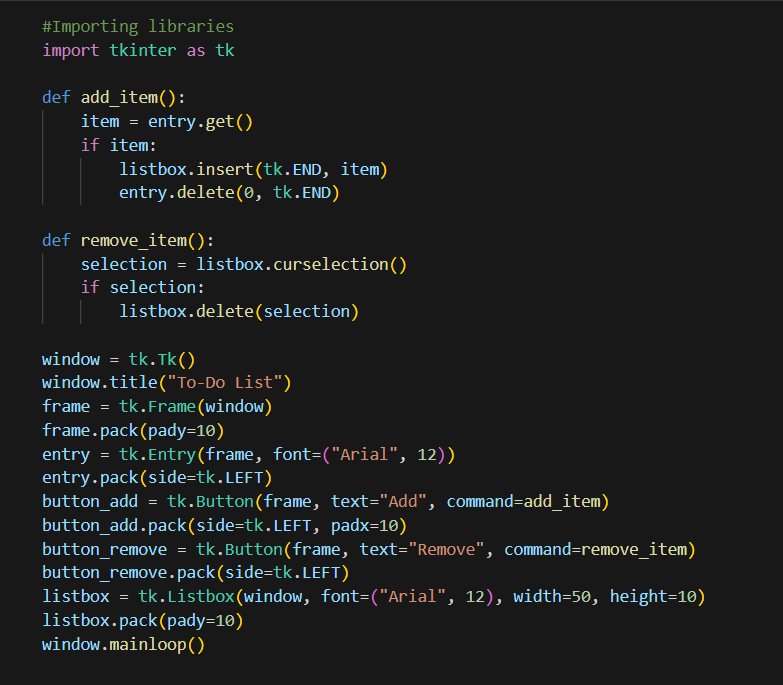
Conclusion:
Tkinter provides a versatile and user-friendly framework for building GUI applications in Python. By following the basic structure and understanding the concepts of widgets, event handling, and layout management, you can create interactive and visually appealing applications.
we explored the process of building GUI applications using Tkinter, from setting up the environment to creating a simple to-do list application. Remember to experiment, explore the Tkinter documentation, and leverage the vast range of widgets and customization options available.
Now it's your turn to dive into Tkinter and unleash your creativity in building powerful GUI applications. Happy coding!
